Click report
In this document, we will look at how you can set Click reports for redirect links in MyOzeki SMS Service. When the contact receives and opens your link, you will receive a mobile push notification or an email message from Ozeki with details about which contact opened it.
Step 1 - Open SMS Service
To add a new Redirect link with Click reports, open the SMS Service in the dashboard.
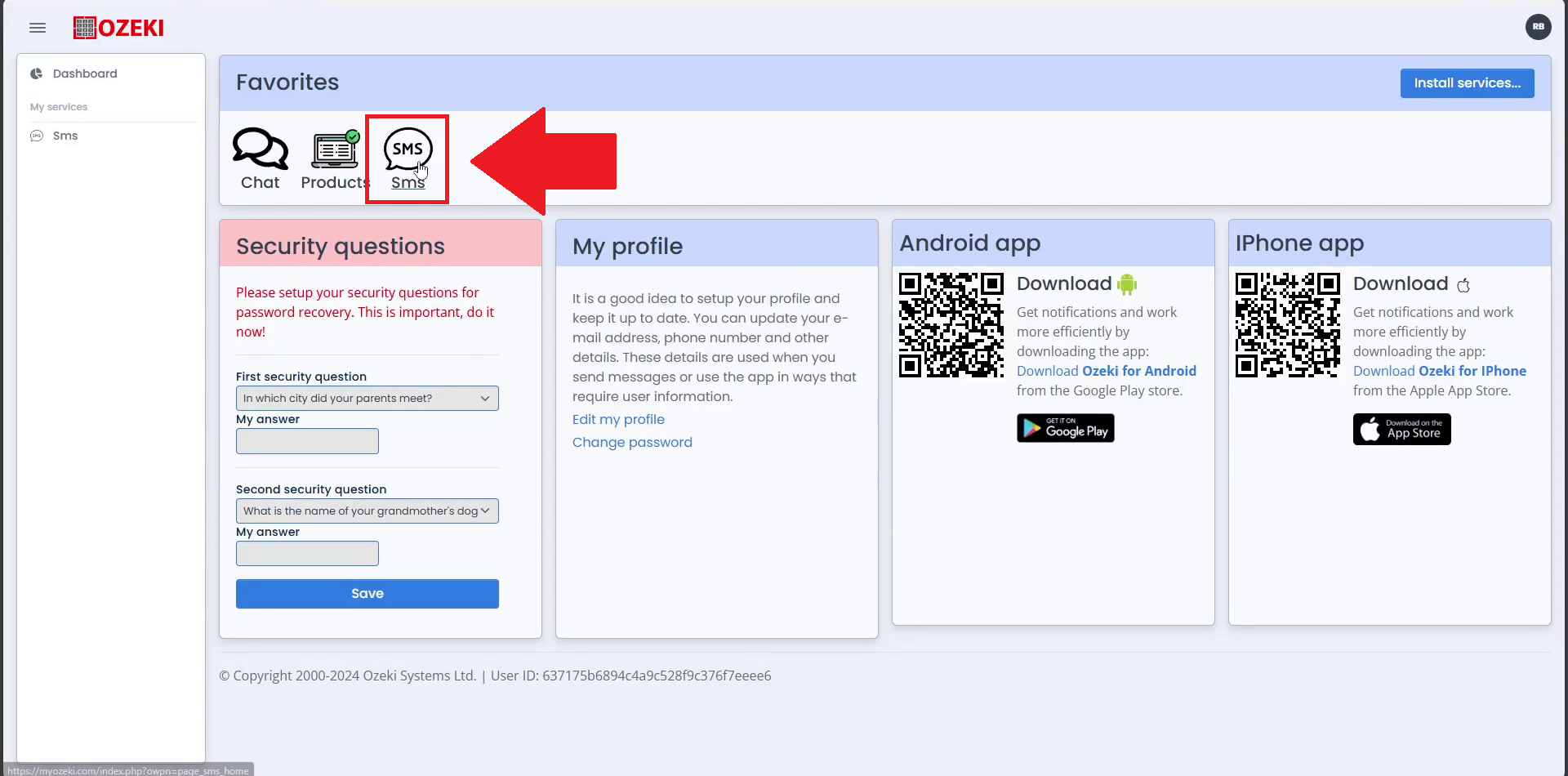
Step 2 - Open links page
Open the links page in the SMS Service, where you will be able to add new Redirect links for use with your SMS campaign.
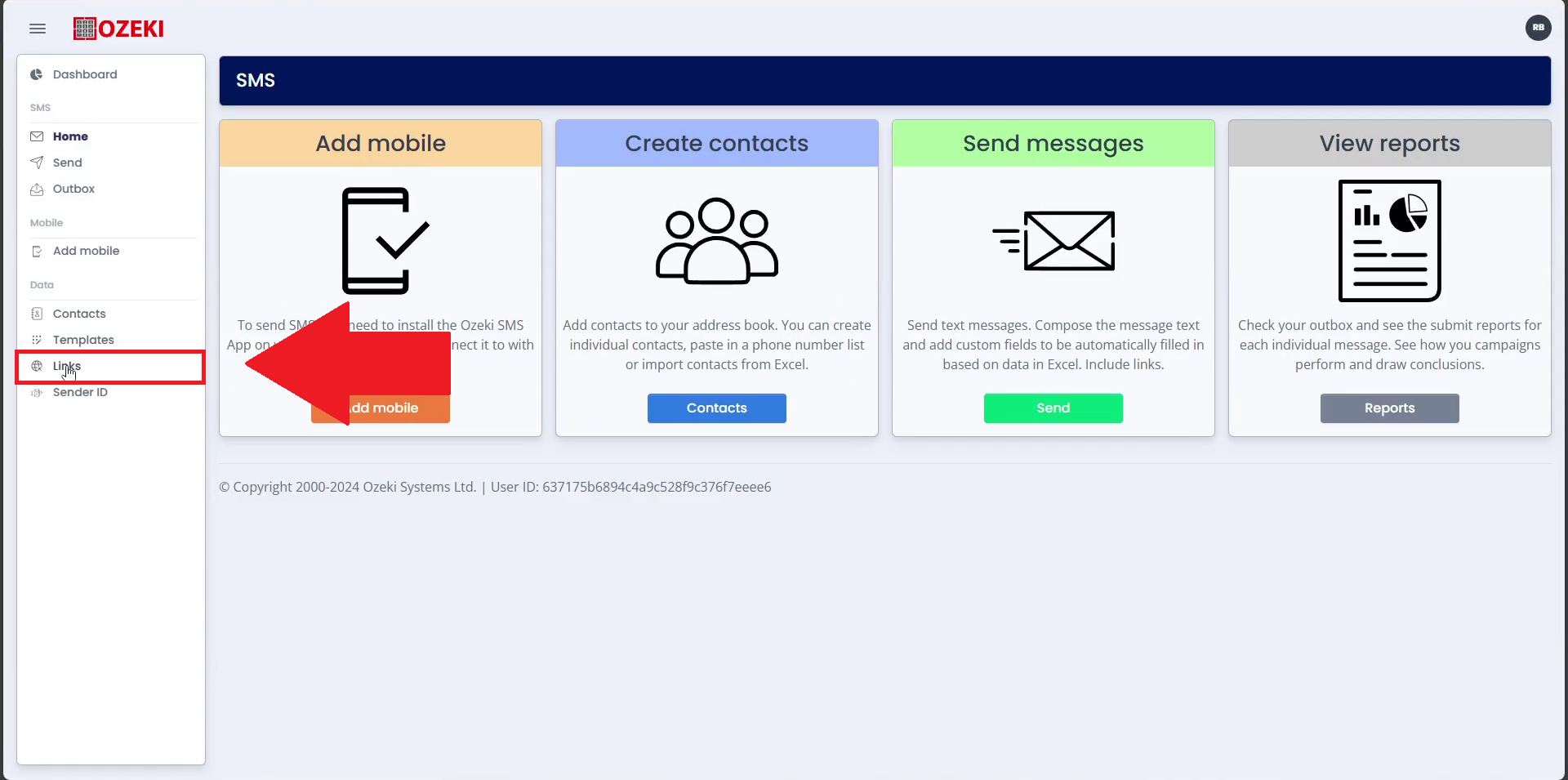
Step 3 - Create new link
Click on the Create New button to start creating a new link.
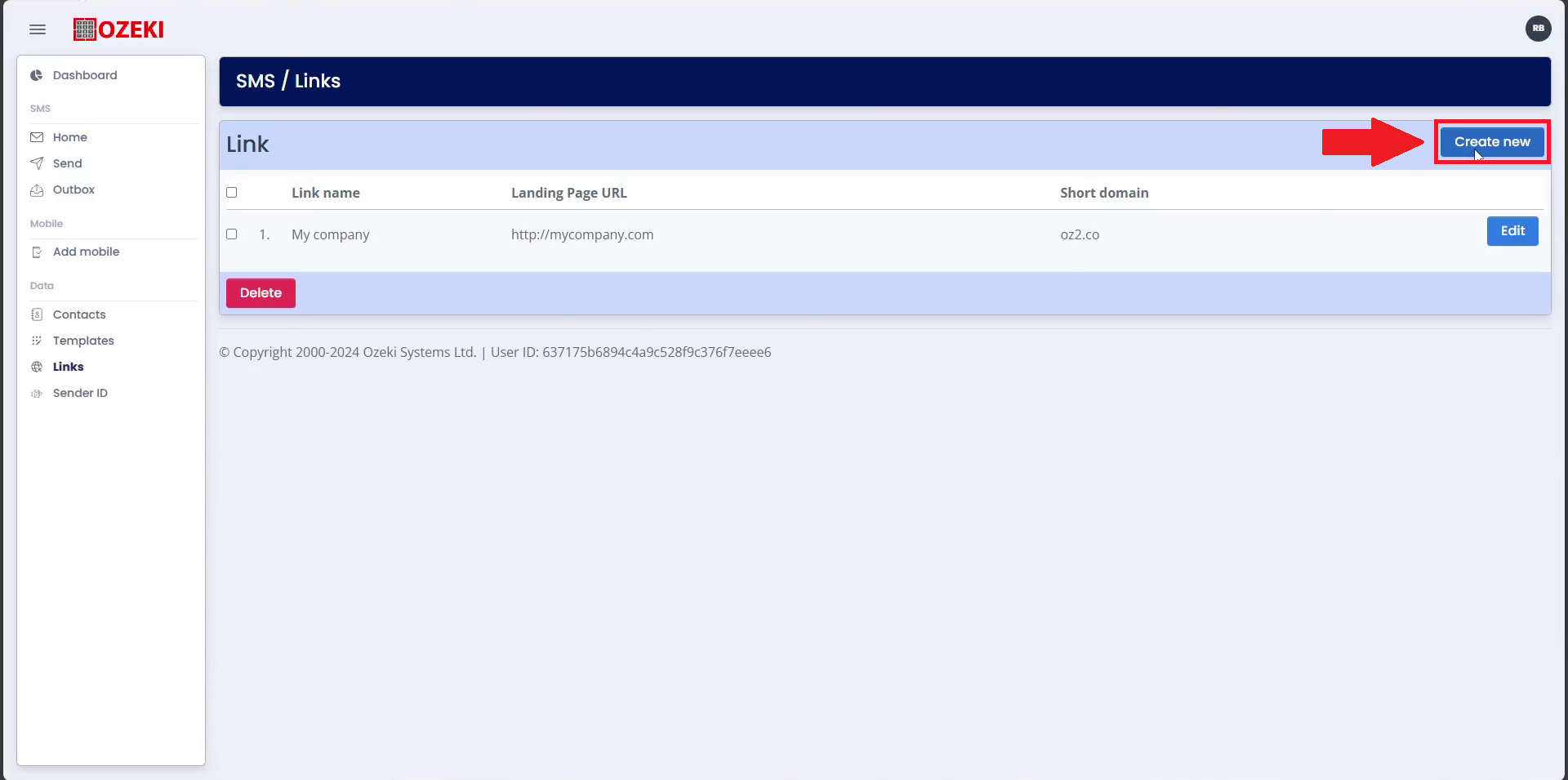
Step 4 - Enter link details
Enter the details for your link, the name you want to store it under, the url you want to land on after being redirected and the short url to use, provided by Ozeki.
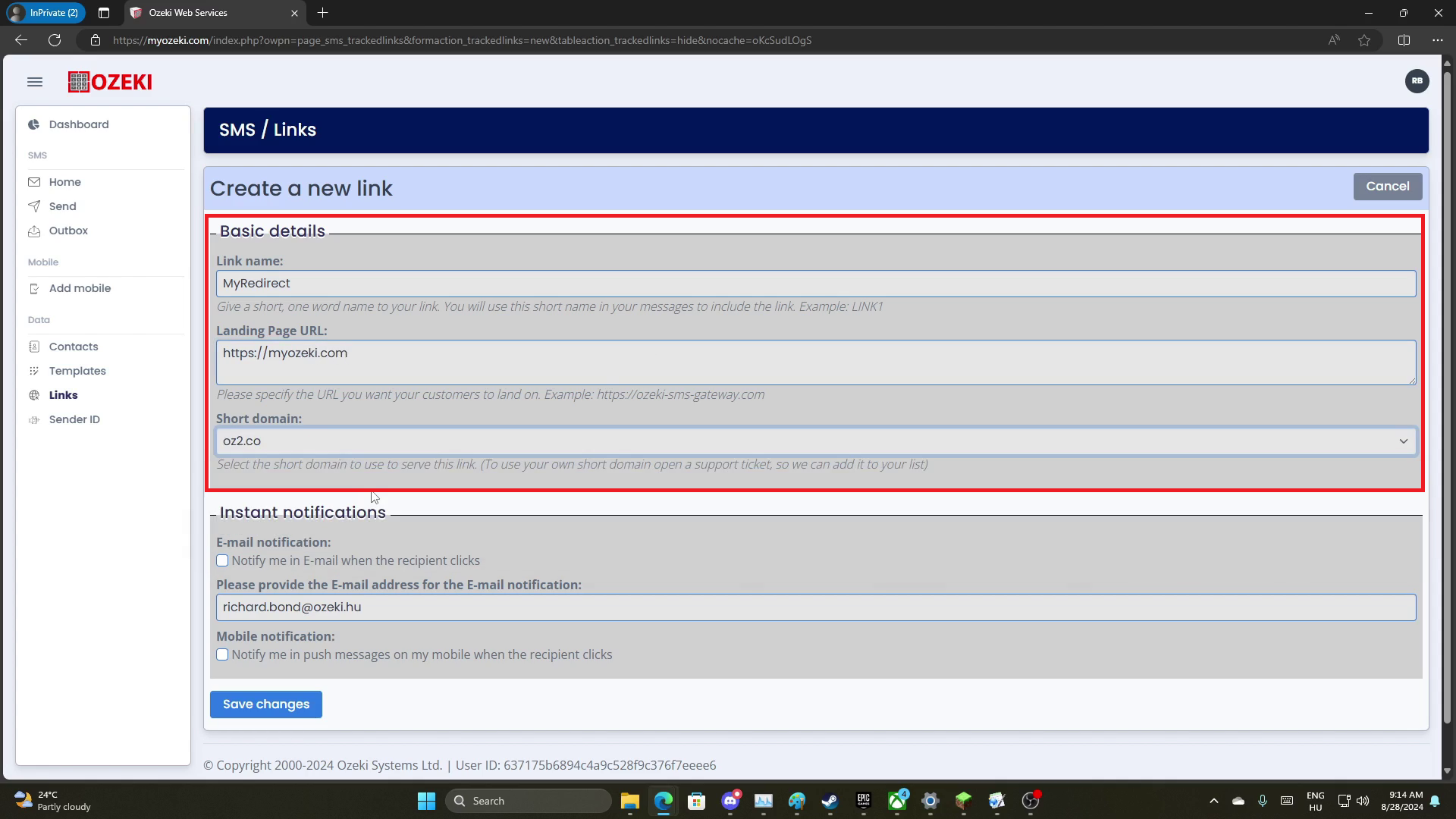
Step 5 - Select report options
Select the report options you want to use. You can select mobile nofitications and Email notifications, which will alert you in real time about user interactions with your link.
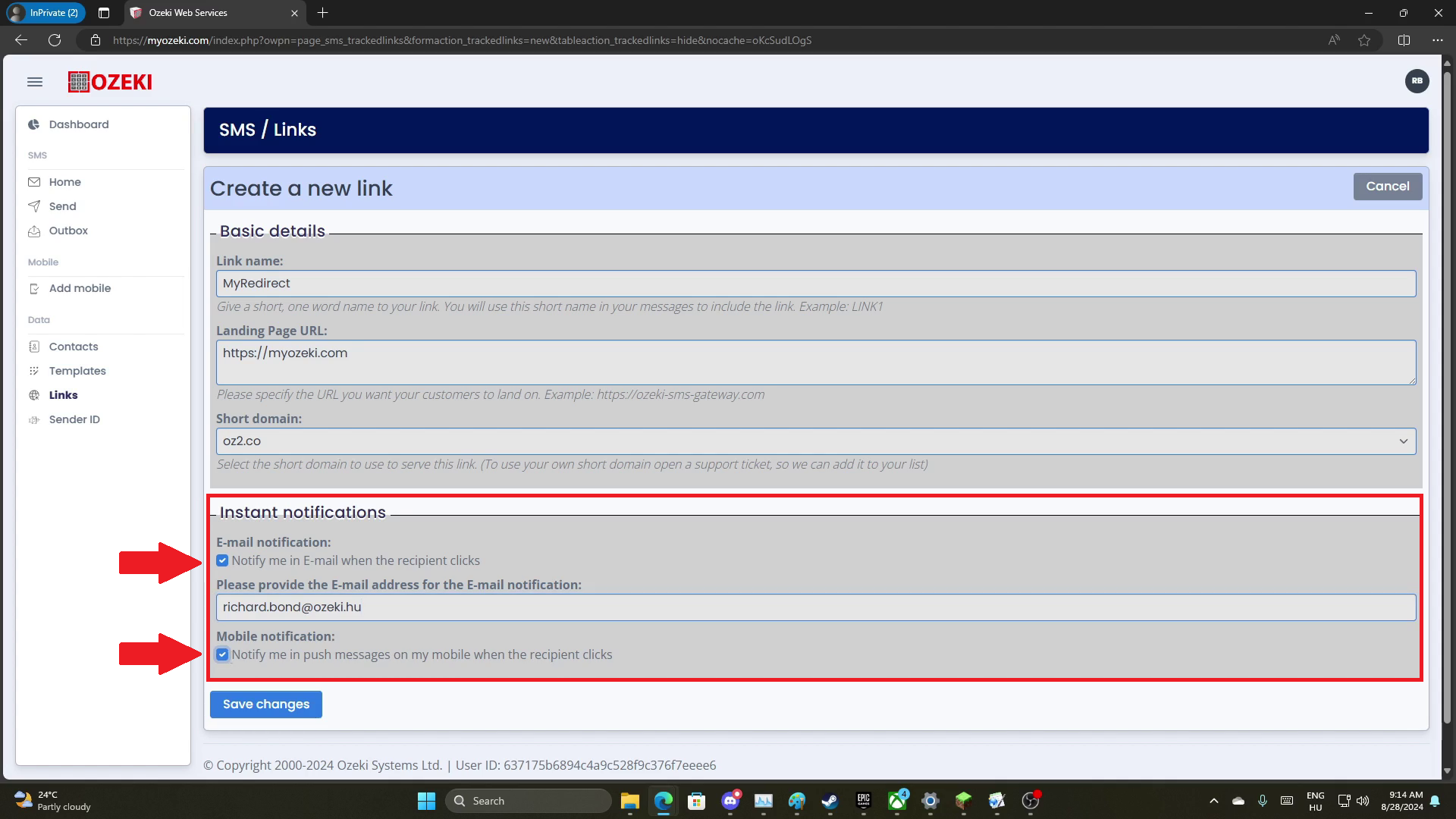
Step 6 - Email preview
You can see how the received Email Alert will look when a contact clicks your link.
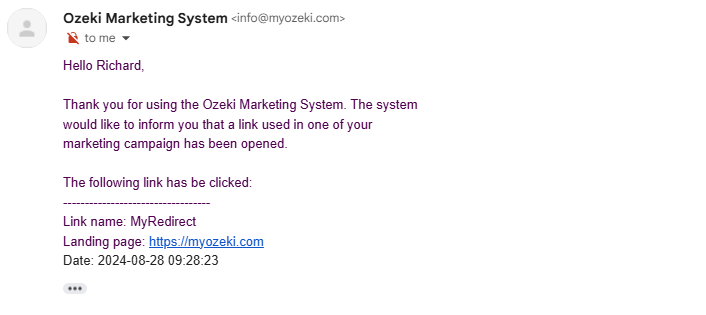
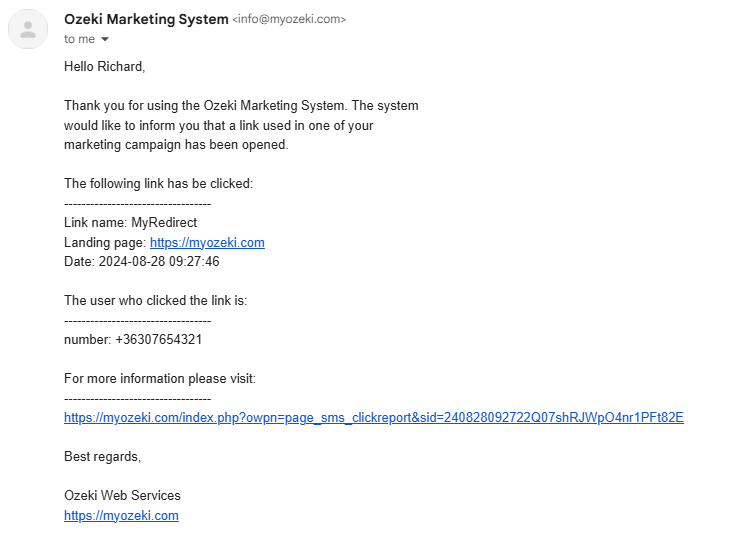
Video Tutorial
