How to restore your Default SMS Handler on Android
The following document gives you the steps to restore the Default SMS Handler app on your Android device. This might be handy if you have set Ozeki SMS Client as your default SMS handler, and you wish to revert this functionality.
What is SMS Handler?
SMS handler is a component or application that manages the sending and receiving of SMS messages on a mobile phone.
How to restore your Default SMS Handler on Android (Quick Steps)
Restore your Default SMS Handler on Android:
- Open settings
- Select apps
- Menage apps options
- Open more options
- Select default apps
- Select messaging
- Select default sms handler
- Congratulations! You have successfully restored the default SMS handler.
How to restore your Default SMS Handler on Android (Video tutorial)
In this under-a-minute video tutorial, we guide you through the process of changing the default messaging app on your Android phone. Starting with opening the settings from the control center, we'll progress to navigating through the "Apps" section, managing apps, and selecting the default SMS app. In just a few simple steps, you will learn how to change the SMS handler application on your Android phone.
Step 1 - Open settings
To open settings on an Android phone, swipe down from the top of the screen to open the notification center. In the top right corner, you will see a gear icon (see Figure 1). Simply tap on the gear icon, and it will open the settings of the phone.
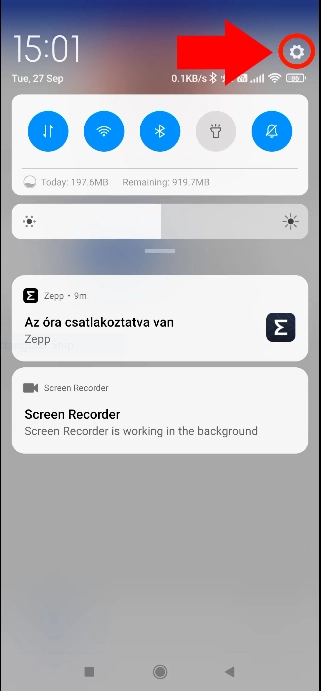
Step 2 - Navigate to the Apps submenu
To navigate to the "Apps" submenu, look for a gear icon which is next to the label "Apps". When you find it, simply tap on it (see Figure 2). It will open the Apps menu where you can see the settings for applications.
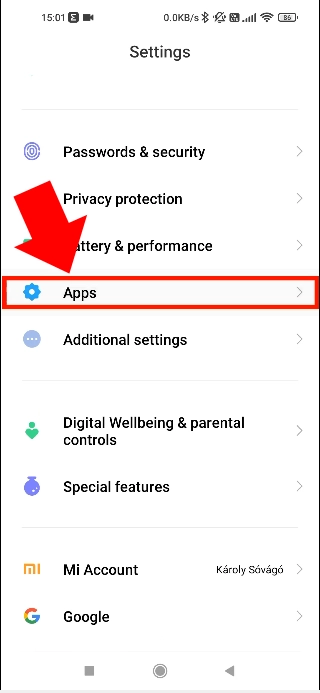
Step 3 - Manage apps
In the Apps submenu, tap on the Manage apps label(see Figure 3). This will lead you to the Manage Apps section where you can view all your applications.
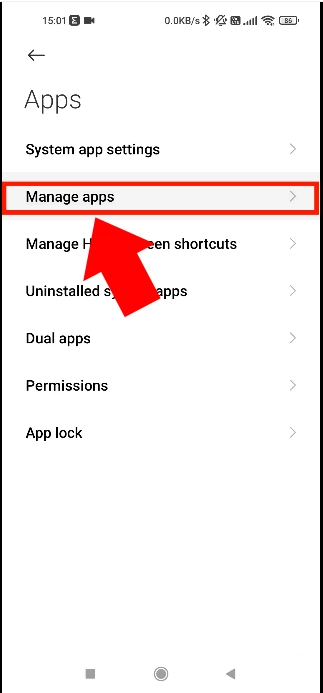
Step 4 - More option
At the top right corner of the screen, you'll see 3 dots. Tap on the 3 dots (see Figure 4). As results it will open a dropdown menu.
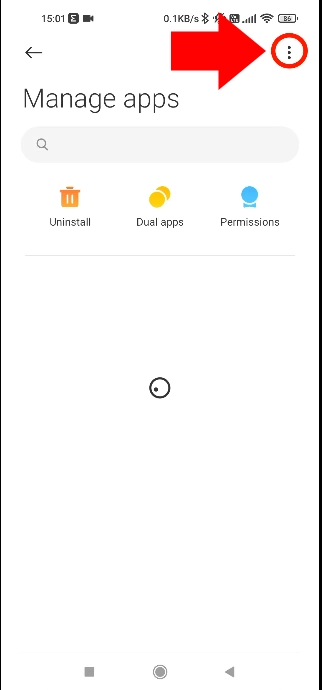
Step 5 - Select default apps
In the dropdown menu, select "Default apps" by tapping on it (see Figure 5). It will access the submenu for Default apps.
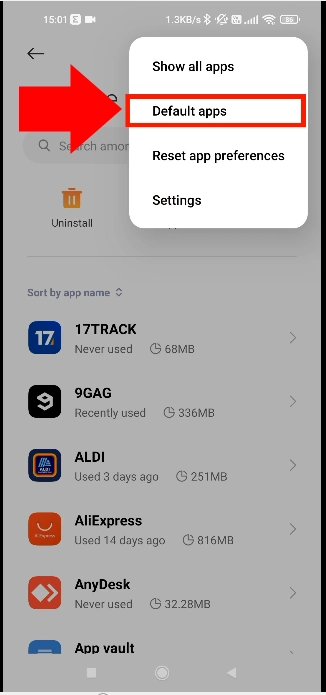
Step 6 - Select messaging
Inside Default Apps, look for the "Messaging" section, and tap on it (see Figure 6). As a result, it will open the Messaging setting where you can select the SMS handler app.
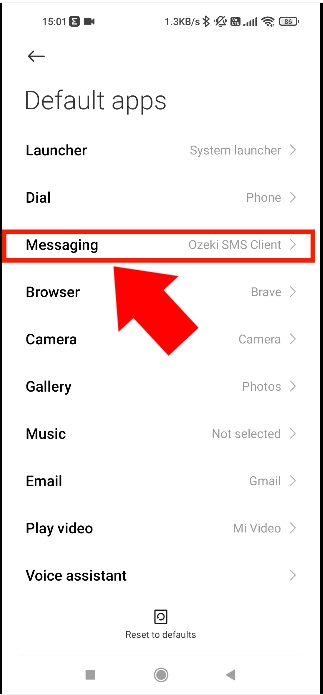
Step 7 -Select default SMS handler
Here, you can see which app is set as an SMS handler now, to select default tap on the label that is just "Messages" (see Figure 7) After that, you successfully reset your phone's SMS handler.
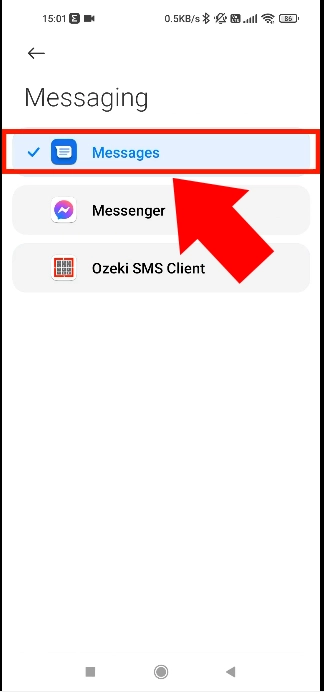
Summary
We hope that we have successfully simplified the process and provided you with a seamless experience. You learned how to reset your phone's SMS handler app to the default. If you want to set Ozeki SMS Client as SMS handler again just repeat theese steps, but select Ozeki's app instead of "Messages". To learn more about the advantages of Ozeki and explore similar solutions, please visit ozeki-sms-gateway.com. We hope this guide will be useful to all the readers.
